LinkedIn is trying to reinvent itself as a social network for professionals and they are now sending way too many email notifications that one never really asked for. Whether it’s your colleague’s birthday, someone just completed two years at their current job or someone you know just joined LinkedIn - there’s a notification for everything.
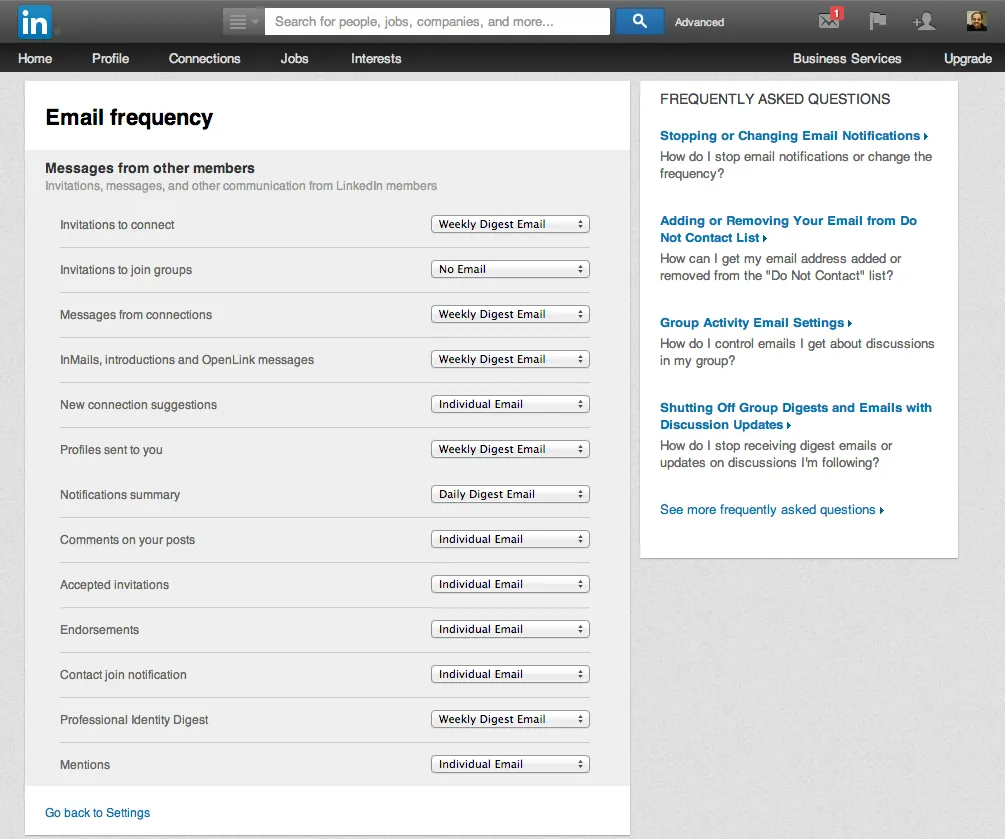
The worst part is that LinkedIn offers no one-click button for quickly and easily unsubscribing from all these email notification in one go. You have to select at least 20 drop-down boxes to unsubscribe yourself from every single email that LinkedIn can send to your mailbox.
Fortunately, there’s a solution in the form of a bookmarklet authored by @chengyin [via @webaficionado].
Drag the bookmarklet to your browser’s address bar, then go to the LinkedIn’s email settings page and click the bookmarklet link in the address. It will change the email frequency setting for every notification as “no email” thus saving your mailbox from the LinkedIn clutter.
Internally, the LinkedIn bookmarklet executes a series of JavaScript commands to automatically select the “No Email” option in drop-down boxes and then hits the Submit button to save your changes. Here are some more useful bookmarklets.
$('.settings li select:has(option[value=never])').val('never');
$('.settings li select:has(option[value=WEB])').val('WEB');
$('.settings li select:has(option[value=NEVER])').val('NEVER');
$('.settings li select:has(option[value=NONE])').val('NONE');
$('.settings li select:has(option[value=false])').val('false');
$('input[type=submit]').prop('disabled', false).click();

