NPM, short for Node Package Manager, is a widely-used tool for managing JavaScript packages in a project. It allows developers to install and update packages, as well as manage dependencies and scripts. NPM comes bundled with Node.js, so if you have Node installed on your machine, you automatically have access to NPM as well.
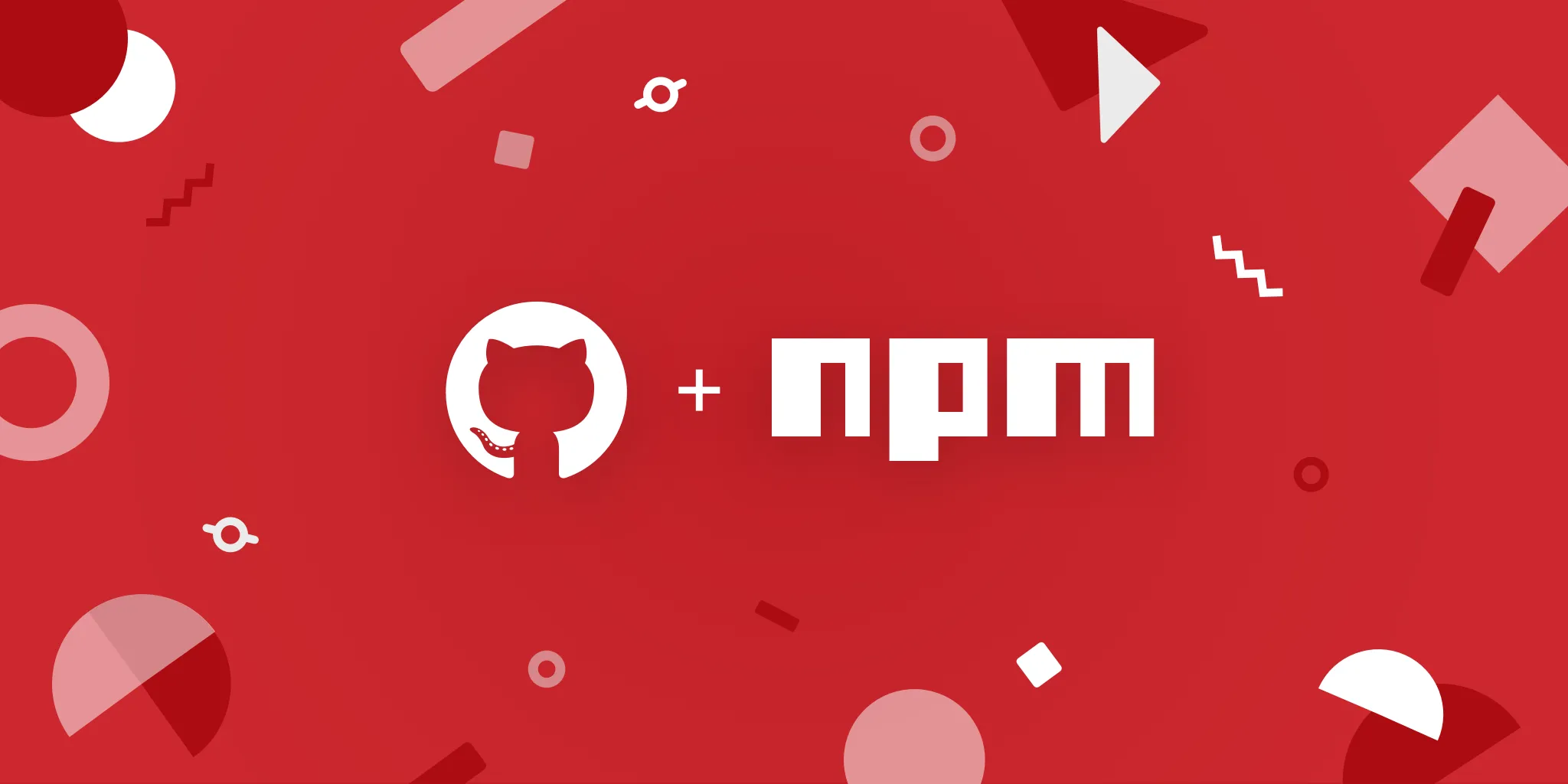
npm Commands You Should Know
This is not a tutorial for learning npm, the official docs are a good place to get started, but a collection of tips and tricks that will help you do more with the npm utility. Whether you’re a seasoned developer or just starting out, these tips can help you be more efficient and productive in your work with npm.
Instantly run packages without installing
The NPM registry is a treasure trove for finding packages that do useful stuff and they aren’t just for programmers.
For instance, the speed-test package shows the speed of your internet connection. The emoj package helps you search for emojis from the terminal. And the wifi-passwords package can help you find the password of your current WiFi network.
You can run these utility packages directly from the command line using the npx command.
npx speed-test
npx emoj unicorn
npx public-ip-cli
npx wifi-password-cliGet package details
Use the npm view command to get details of any npm package, including the repository URL, the dependencies and the date when the package was last updated.
npm view eslintInstall npm packages faster
You’ve probably used npm install to install packages, and dependencies, in the local node_modules folder of a project. Replace this command with npm-ci and you’ll be able to install packages significantly faster.
npm ciIf a node_modules folder is already present, it will be automatically removed before npm ci begins to install packages.
Recover space
If you have been working with npm packages for some time, the various node_modules folders on the disks could be consuming several gigabytes of space. The very useful npkill finds all node_modules folders on your system and lets you delete them interactively.
npx npkillQuickly download a Git repository
Most developers use the git clone command to download a Git repository. However, this also downloads the entire git history making the process slower. The degit package can download the latest commit to the master branch locally and you need not specify the full Github URL.
npx degit username/repo
npx degit labnol/apps-script-starterList installed packages
Generate a list of all npm packages that are installed on the system with global scope. Remove the -g flag to list only packages installed in the current project directory.
npm ls --depth=0
npm ls -gFind unused dependencies
The depcheck command will list all the npm packages that are not used in the project based on the dependencies in package.json.
npx depcheckUse the command npm uninstall <package-name> to uninstall any unused package.
Find unused source files
The unimported package will find all the unused files and dependencies in your JavaScript / TypeScript projects.
npx unimportedFind outdated dependencies
Get a list of all outdated packages in your current project. This command checks every single module listed in the package.json file and compares it with the latest version available in the NPM registry.
Add the -g flag to get all outdated packages that are installed globally on the system.
npm outdated
npm outdated -gUpdate the package versions
The npm outdated command will list all packages in your current project that are outdated and a newer version is available. Add the -g flag to list outdated packages that are installed in the global scope.
The ncu command will update the package.json file with the latest version of the packages listed in the dependencies and devDependencies sections.
Or use the npm-check -u command to update packages to their latest version in interactive mode.
npm outdated
npm outdated -g
npm-check
npm-check -u
ncu -uRemove extra packages
Use the prune command to remove all packages that are installed locally but not listed in the package.json file. If the —dry-run flag is used then no changes will be made.
npm pruneAlternatively, you can remove the node_modules folder and run npm ci again.
Find vulnerable packages
Run the audit command to check for vulnerabilities in the packages listed in the dependencies and devDependencies sections. Add the fix flag to automatically apply the fixes, if any.
npm audit
npm audit fixUseful NPM Package Websites
- bundlephobia.com - Upload your
package.jsonfile and get an idea of how much it would cost (size-wise) to install the dependencies. - diff.intrinsic.com - Compare any two versions of a npm package and know which files have changed in the update.
- npmtrends.com - Compare the relative popularity of packages across the npm registry based on the number of downloads.


