Document Studio has built-in sharing capabilities and it can dynamically share the merged documents as soon as they are generated.
You can share merged files with the public, within your domain or with specific people. You can also choose whether users can edit (write), comment on or only view the shared files.
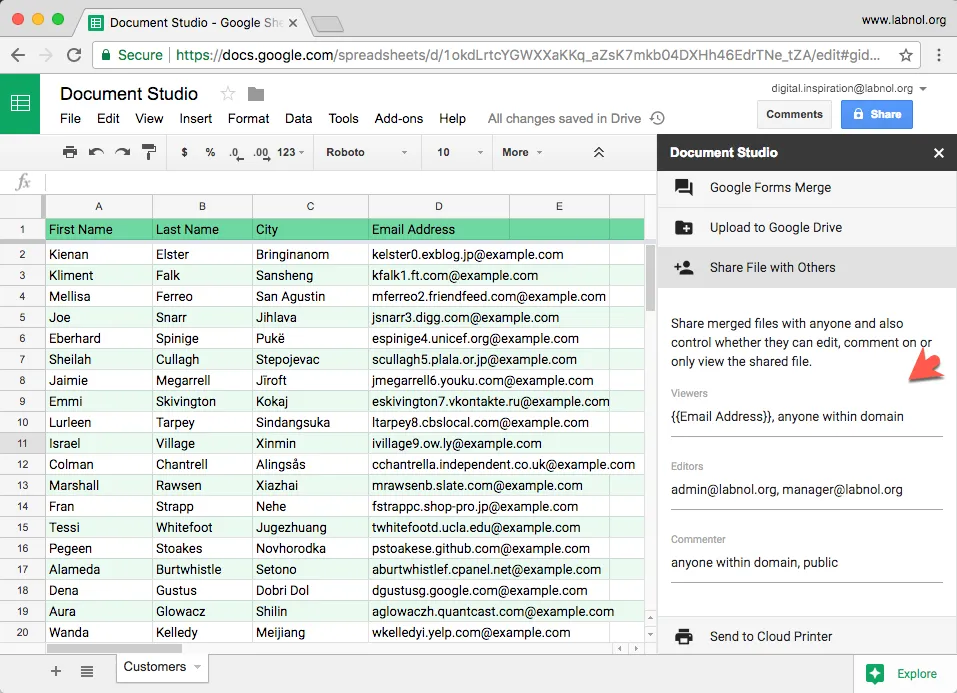
To get started, expand the “Share File with Others” section and you’ll separate input boxes for viewers (read-only), editors (read-write) and commenters (read, comment).
You can put one more email address in any role separated by commas. You can also include dynamic values from the merged sheet using the double curly braces notation.
For instance, if you have a column in your sheet that is titled Email Address, you can put {{Email Address}} in the share section and the corresponding document will be shared with the email address that is found in that row.
Sharing also supports a few special values like:
- Public - Anyone can find and access the shared file
- Anyone with the link - Anyone who knows the link can access the file.
- Anyone within domain - Anyone in your Google Workspace domain can access the file.
- Anyone within domain with the link - Anyone in the domain with the link can access the file.
Google Drive will also send an email notification to a user whenever a file is shared with them via Document Studio.


