If there are specific folders on your hard-drive that you access frequently, here’s a simple tip that will help you quickly reach these folders inside Windows Explorer without having to type the full folder path.
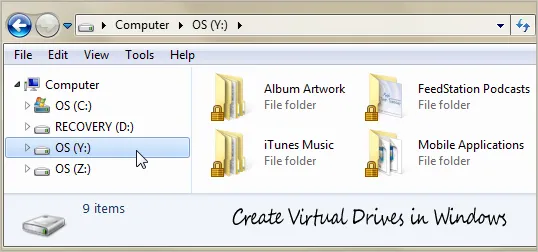
There’s an old DOS command called subst that you may use to assign easy-to-remember drive letters to any local folder in Windows.
Let’s assume that you have iTunes on your computer and it downloads all music, podcasts, movies, etc. in the following folder - C:\Users\labnol\Music\iTunes. Open the command prompt window and type the following command to associate drive “Y” with that folder.
subst y: C:\Users\labnol\Music\iTunes
Now the next time you open Windows Explorer, you’ll see a new drive labeled Y: under My Computer that will directly open your iTunes folder.
You can repeat this process and assign different drives to all your other frequently used directories (the subst command cannot be used with mapped network folders though).
Screencast: How to use SUBST
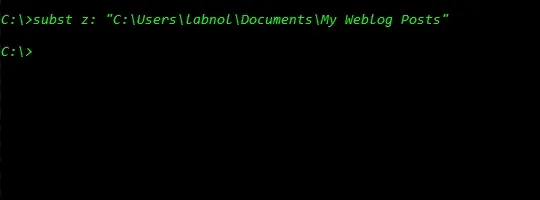
The downside is that these virtual drives are temporary and will be removed as soon as you shutdown or restart the computer.
In that case, you may either put all the subst commands in your autoexec.bat file or download the free psubst utility - its just like the subst command but creates permanent virtual drives that will live even after a reboot. If you find the command prompt a little geeky, check the Visual Subst tool that not only adds a nice GUI to subst but also create persistent drives.
Related: More Useful DOS Commands


