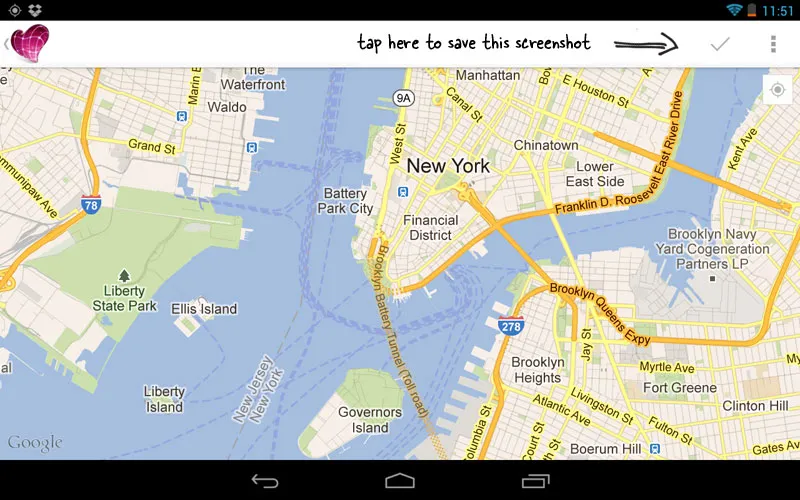The Google Earth app for Android includes a handy screen capture feature that allows you to capture and share screenshot images of the current view inside Earth with a click. You may capture screenshots of aerial imagery as well as 3D buildings.
You may wonder why would anyone need this when Android itself include screen-capture capabilities? Well, compare these two images.
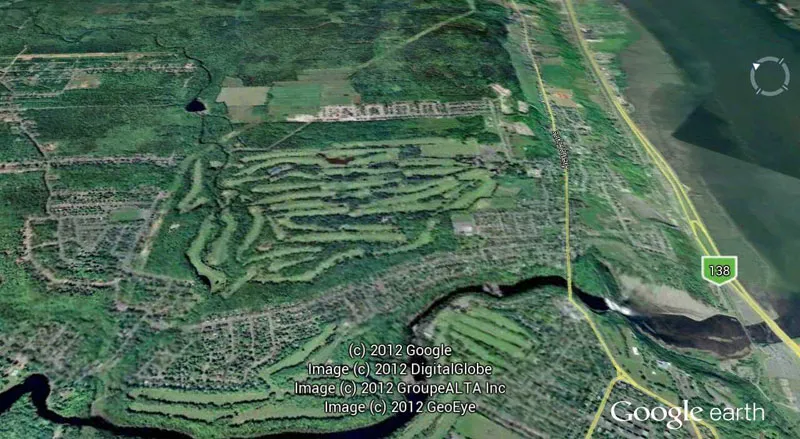 This screenshot was captured using Google Earth - clutter-free image.
This screenshot was captured using Google Earth - clutter-free image.
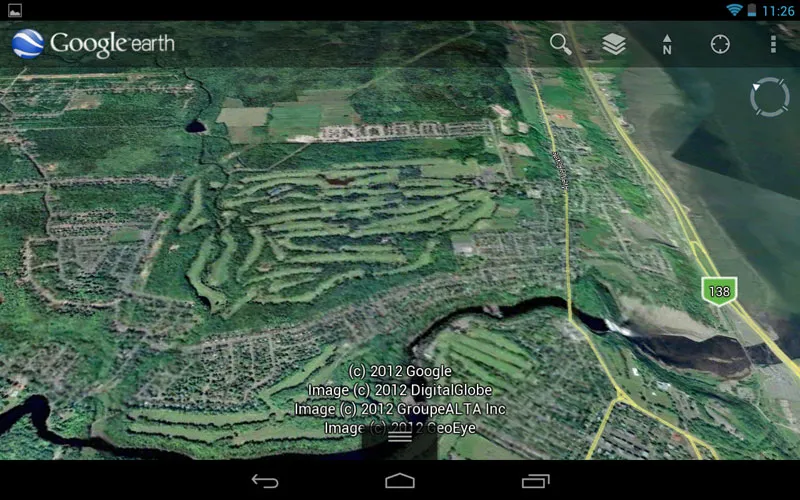 This screenshot of Google Earth was captured with Android
This screenshot of Google Earth was captured with Android
The big advantage with Google Earth’s built-in screen capture feature is that it adds none of the on-screen clutter to your screenshot.
How to take Screenshots in Google Earth
To get started, navigate to any location inside Google Earth and click the More menu in the upper-right corner. Now choose the Share option from the drop-down and Google Earth will automatically take a screenshot image of the current view.
You can then directly save that screenshot to Dropbox, Gmail, Facebook or any other application that is part of the system-wide Share menu.
Also see: How to Capture Videos of Google Earth
The screen-capture feature is not available inside the Google Maps app for Android but you can use another app called Skitch to capture clean screenshots of your Google Maps.
Open the Skitch app and choose Draw on Map. Now search for a location on Google Maps and tap the “tick” symbol to save a screenshot of the current view.