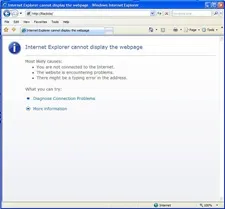 Your computer is connected to the Internet and you can reach most websites just fine but there’s a problem when you try to open some particular website(s).
Your computer is connected to the Internet and you can reach most websites just fine but there’s a problem when you try to open some particular website(s).
Though that website is unreachable from your computer, it is definitely not down because you are able to access the same website from another computer at home.
Facing a similar problem ? Here’s how to diagnose and fix the issue:
Fix 1: Check your Windows HOSTS file - Make sure there’s no entry in the hosts file that maps the website’s address to localhost or an incorrect IP address like 127.0.0.1 - it is a possibility if you have imported some third-party hosts file.
cmd /k notepad c:\\WINDOWS\\system32\\drivers\\etc\\hostsRelated: How to Edit HOSTS File
Fix 2: Find Faults in the Pipeline - Paypal website may be up and running but it is possible that the real problem lies with a router that is between you and the computer hosting the Paypal website. Do a traceroute and check for messages like “Request Timed Out” - they will help you find the location of the breakdown.
Type the following command in the Run Window:
cmd /k tracert www.paypal.com - remember to replace Paypal with address of the website that is unreachable.
Fix 3: Clear DNS Cache - The DNS cache keeps a record of sites that you have recently visited on your computer. If that gets corrupted, you may have issues opening sites that were previously accessible without problems.
Type cmd /k ipconfig /displaydns in the Run window to see the cache entries. If that unreachable website is listed in the cache, type cmd /k ipconfig /flushdns to clear the cache.
Fix 4: Website May Be Blocked - The chances are rare but it is possible that access to some particular website may be have been restricted by the Office firewall. To test this, open the problematic website URL in ctrlq.org/screenshots . If the website is up, you will get a screenshot image.
Fix 5: Suspend the Anti-Virus and Firewall - If you are running an external software firewall or anti-virus program (like Norton, ZoneAlarm, etc), exit and restart the web browser. Is the problem solved now ?
When nothing works, open 192.168.1.1 and reboot the modem. If that fails, restart your computer and as a final step, call your ISP support.


