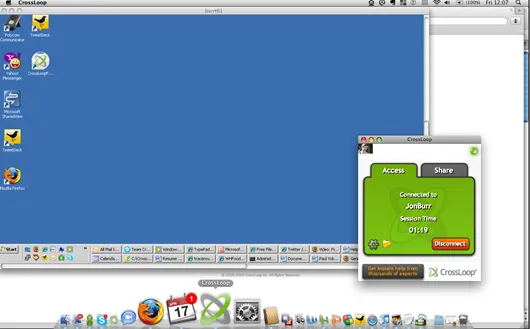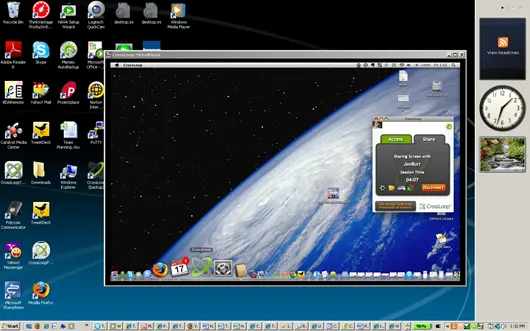If you are looking for ways to share files between a Windows PC and a Mac (via the Internet) or need to remotely access your Macbook at home from your Office PC (and vice-versa), keep reading.

CrossLoop, a free application for screen sharing and remote desktop access, is now available for Mac OS X as well in addition to Windows.
With CrossLoop, you can remotely fix problems on your mom’s computer or list yourself in the CrossLoop Marketplace and get paid to provide tech-support related services while working from home. It’s like running your own Geek Squad but with zero investment.
CrossLoop running on Mac - Access Windows from Mac OS X
You can use Crossloop to connect a Mac to another Mac or a Mac to a Windows PC (and vice-versa) as as long as they are both connected to the internet.
Once the connection is established, you can view the contents of another computer (screen sharing) or you can request full control to the keyboard and mouse of the remote computer and use it from your current location.
Other than screen sharing, CrossLoop may also be used to transfer files across Mac computer or from a Mac to a Windows PC so there’s something for everyone where.
CrossLoop running on Windows - Access Your Mac Desktop from Windows
To run the CrossLoop application on Windows, you must must be an administrator of the computer.
Related: Remote Control a Mac from Windows PC