 It’s midnight, you have an important task at hand but the mouse just refuses to work. Either the mouse battery has drained off or the computer is failing to recognize the mouse as the driver got corrupted or some other problem.
It’s midnight, you have an important task at hand but the mouse just refuses to work. Either the mouse battery has drained off or the computer is failing to recognize the mouse as the driver got corrupted or some other problem.
Now if you got to find a workaround and there’s no spare mouse in the cupboard, consider using MouseEmu – it emulates mouse movements as well as clicks via the keyboard.
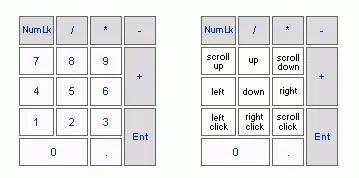
MouseEmu, short for Mouse Emulator, is a free Windows utility (~10kb only) that lets you control the mouse pointer using the keyboard. Simply run the program, and it will show a list of keys that you may press to move the mouse cursor in whatever direction you like.
It maps the Numpad Keys to mouse movements. So 8 is mouse-up, 4 mouse-left, 6 mouse-right and 5 mouse down. Numpad Keys 1,2 and 3 double up as Left-Click, Right-Click and Scroll-Click. Numpad 7 and 9 are used to scroll up and down. Also see:


