Google Books hosts millions of ebook from the public domain (out of copyright) that you can download on Kindle (or any other ebook reader) for free.
The only problem is that the ebooks available on the Google Books website are in ePUB format which is not compatible with Kindle. You can however convert ePUB to MOBI or AZW format using a free software like Calibre and then read these Google books on your Kindle. Calibre can also convert Google eBooks to Kindle’s AZW3 format which is supported by the new Kindle Touch and Kindle Fire devices.
Convert .EPUB to .MOBI with Calibre
Here’s a step by step guide on how you can convert ePUB books to MOBI format using Calibre.
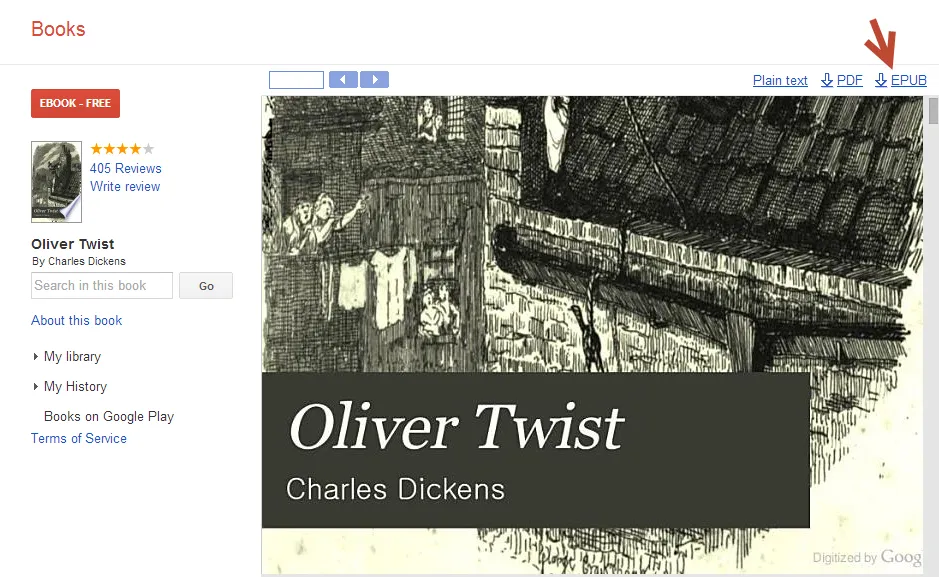 Download Google books in ePUB format
Download Google books in ePUB format
Step 1: Download any ePUB book from Google Books. Look for the label “EBook – Free” next to the book title and then choose “Downlod ePUB” from the book’s settings menu as shown in the screenshot.
Step 2: Open the Calibre software on your desktop and press the “A” key on the keyboard to add this ePUB file to your Calibre Library. Alternatively, you may click the “Add Books” icon in the Calibre toolbar and choose the first option that says “Add books from a single directory.”
Step 3: Now that the ePUB books is inside Calibre, select the book and press “C” key to open the conversion menu. (Or choose the Convert Books option from the toolbar and then click Convert Individually). Here change the Output format from ePUB to either MOBI or AZW3 (for newer Kindle models) and click the OK button.
The ebook conversion may take some time depending on the size of your source book. Press Alt + Shift + J to see the current conversion status.
Step 4. Once the file conversion is complete, open the default Calibre library (it’s usually at c:\users\username\Calibre Library) and double-click the .mobi file to open it inside your Kindle reader app on the desktop. Alternative, you can transfer the eBook to Kindle over USB, Wi-Fi or email and enjoy it on the go.
Related Guide: How to Convert Files to Different Formats


