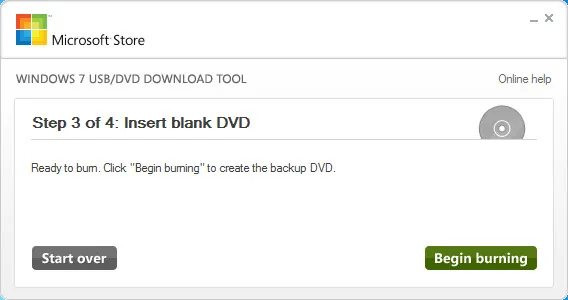Whether you are looking to install Windows 8 on multiple computers or are planning to install Windows 8 on your Mac using Boot Camp, you would need to create a bootable DVD using the installer media.
What follows is a step-by-step guide that will help you create a bootable DVD using Windows 8 ISO images. If your computer doesn’t have a DVD burner, you may create bootable USB flash drives as well using the same procedure. Let’s get started.
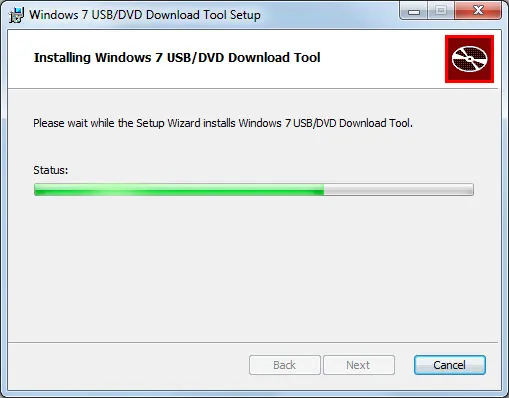
Create a Windows 8 Bootable DVD
First download the ISO image of Windows 8 installer to your local disk. Then download and install the Windows 7 DVD / USB tool from here. This is a free utility that is compatible with Windows XP, Vista and Windows 7.
Launch the Windows DVD tool and and browse for the Windows 8 ISO file on your disk. Click Next.
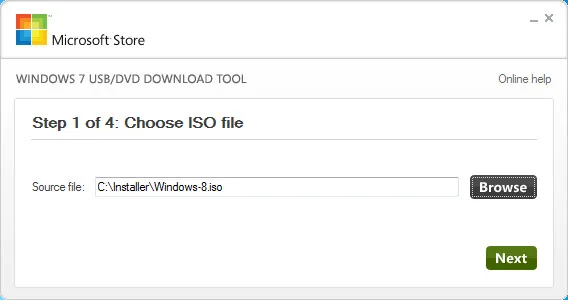
If you are creating a bootable Windows 8 DVD, use DVD for the media type else select USB in case you want to turn your USB Flash Drive into an installation media for Windows 8.
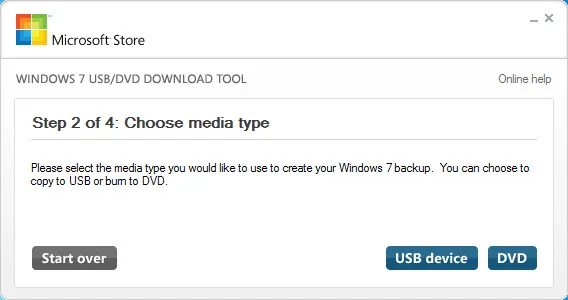
For this example, we will create a bootable Windows 8 DVD. Insert a blank DVD disk into the drive and and hit the Begin Burning button.
In the next few minutes, the bootable DVD will be ready for you to install Windows 8 on any of your other machines. You may also use a Blu-Ray disk as long as your DVD drive is capable of writing to a Blu-Ray DVD. The tool doesn’t support dual-layer DVD discs though.