When you open a secure (https) website in Google Chrome, the browser may sometimes display a security warning that says – “This page has insecure content.”
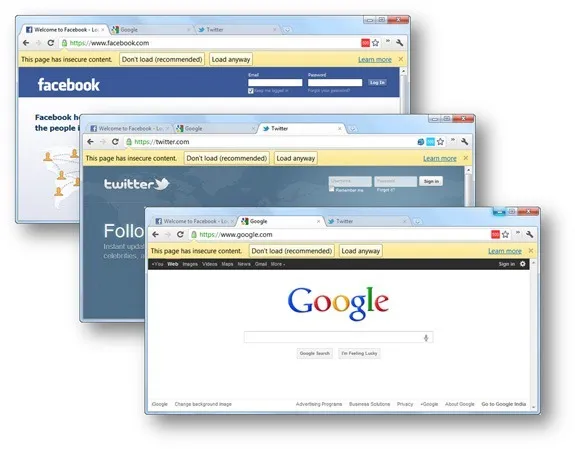
What is Insecure Content in Google Chrome
A web page contains several CSS and JavaScript files and these may be getting served from different locations. If the page is served over https but the associated files are served from a non-secure http website, the browser will throw the “insecure content” warning. Such a feature is present in IE as well though they call it mixed content.
Which files are responsible for the Insecure Content warning
If you are curious to know why Google, Twitter, Google Docs and other sites display the insecure content warning, open any of these sites in Chrome and press Ctrl + Shift + J. The developer’s console will open in the lower half and you’ll instantly know the files that have caused that annoying insecure content warning.
For instance, the Facebook website serves most of the files from facebook.com over https but it loads the jQuery JavaScript library from googleapis.com over http which leads to that security warning.
How to Turn Off Insecure Content Warnings
Unlike IE, Google Chrome doesn’t offer an easy option to disable these warnings but you can make use of a command-line switch to quickly turn them off.
Just right-click the Google Chrome icon on your desktop, or inside the Windows Start Menu, choose Properties and add the switch “—allow-running-insecure-content” to the target box. Restart Chrome to apply the changes and you won’t see that yellow bar again.


