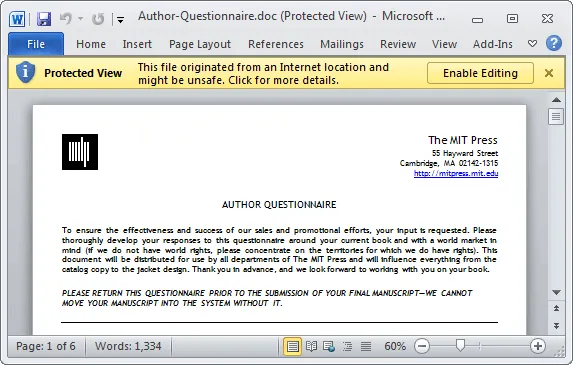
Microsoft Office 2010 includes a new “Protected View” that, by default, will open all Outlook attachments and documents downloaded from the Internet in “read-only” mode.
For instance, if a colleague has sent you a spreadsheet as an email attachment, when you double-click that file, it will only open as a read-only document inside Excel. The same holds true for Word and PowerPoint files as well. In the Protected Mode, you are neither able to edit your documents nor can you send them to the printer.
How to Disable Protected View
You can easily switch from the Protected View to Edit mode with a click but if you would like to permanently turn off that security setting such that all your future email attachments /web documents open in regular mode, here’s the required setting.
Launch Microsoft Word, or any of the Office 2010 programs, and go to File – > Options – > Trust Center – > Trust Center Settings.
Click “Protected View” here and deselect the option that says “Enable Protected View for Outlook Attachments.” If you get stuck, follow this screencast:


