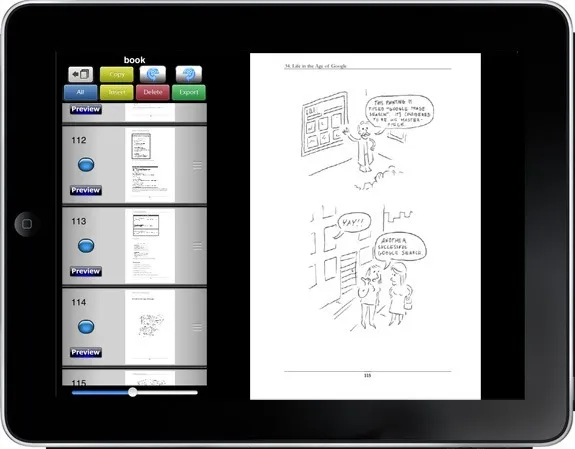
Your iPad or the iPhone are excellent devices for reading PDF files but if you are also looking for a way to manipulate PDF documents on your iOS device itself, do check out PDF splicer.
With PDF Splicer, you can easily delete pages from a PDF document, combine multiple PDFs into one file or you can move pages from one PDF file into another using copy and paste.
The app can also be used to create PDF documents from scratch using the various images available in your Photo Gallery. While you are in the Photo Gallery app, just copy an image to the clipboard, switch to PDF Splicer and choose Insert External Clipboard Image to put that image into a PDF document.
If you have a scanned PDF file (like a fax) where the the orientation of images is not proper, you can easily rotate those pages in either direction using PDF Splicer and export the changes into another PDF file.
The PDF Splicer app is $4.99 but it’s currently available for free so this is something you should not miss.
Also, if you want to edit PDF files on your iPad /iPhone, an app like Good Reader may be a better choice. Here you have an option to type text directly on PDF pages, you can highlight paragraphs like a yellow marker or annotate pages using the various freehand drawing tools. This is one of my favorite apps for the iPad.


