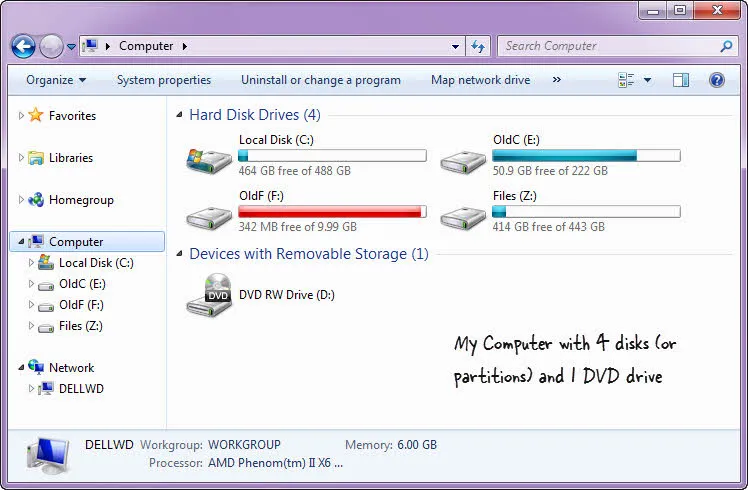 Do you have any unused disk partitions or drives in Windows Explorer?
Do you have any unused disk partitions or drives in Windows Explorer?
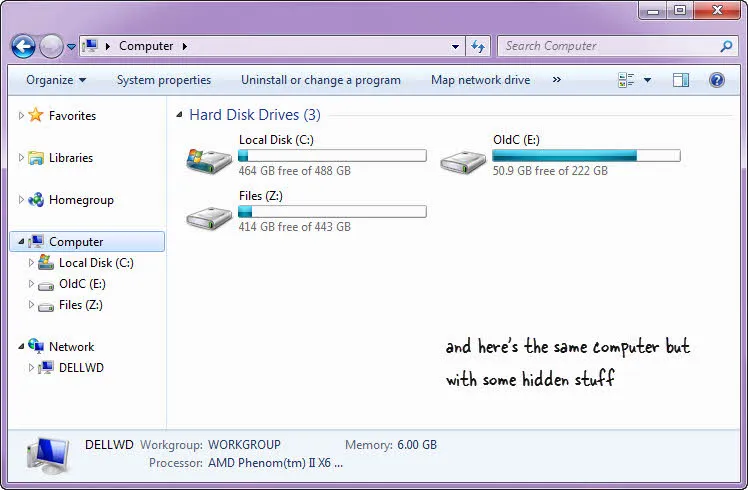 You can hide them all from view with a simply registry hack
You can hide them all from view with a simply registry hack
If you would like to hide any of the disk drives inside Windows Explorer, there’s a tiny freeware utility called NoDrives Manager that will help.
Open the NoDrives utility, select one or more drive letters (like C: or Z:) that should be kept hidden and save the changes. The next time you restart your Windows computer, the selected drives will no longer be available inside Windows Explorer. This can also be used for hiding the CD or DVD drives attached to your computer.
Also see: How to Hide Files on your Computer
Internally, the tool simply modifies the Windows registry to make the selected drive invisible inside Windows Explorer though advanced users may still access the drive and its files through the Command Prompt.
Later, if you wish to toggle the visibility of these hidden drives, just open the NoDrives Manager program again, deselect the hidden drives and save the changes. Please do note that you will either have to restart your computer or relaunch the explorer.exe process for the changes to be applied.
NoDrives should work with all recent editions of Windows (both 32-bit and 64-bit are supported).


