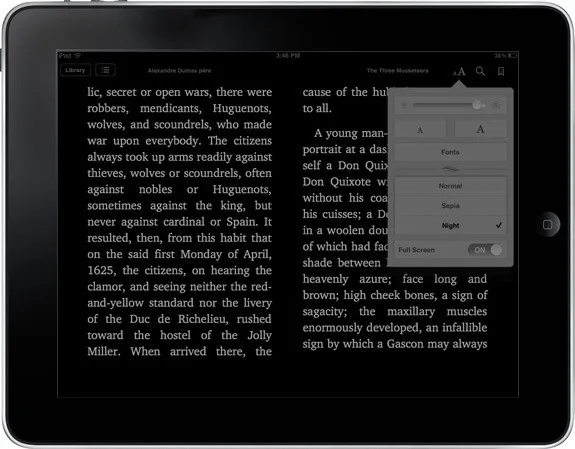
The latest version of Apple’s book reading app, iBooks 1.5, contains a new Night Theme that is designed to make reading easier on your eyes in low-light conditions.
When you activate the night-time reading mode from the fonts menu in iBooks, the default white-on-black color scheme is reversed - background goes black while the text color turns white thus causing less strain to your eyes in the dark. The Instapaper app too offers a similar dark theme for your late-night reading sessions.
Use the Dark Theme for Night-time Reading in any App!
iBooks or Instapaper aren’t the only apps where you read content. There’s your RSS feed reader, your email client and even Safari where you read web pages. Wouldn’t it be nice if you could bring iBooks style night-reading mode to all the other apps on your iPad /iPhone?
There’s an easy workaround. On your iOS device, tap the Settings icon and choose General – > Accessibility – > Triple-click Home and and set it to “Toggle White on Black.”
Press the Home button to exit Settings and launch any reading app. Triple-click the Home button on your iOS device in quick succession and it should enable white-on-black effect quite similar to iBooks Night mode. Triple-click again to switch to normal mode. Simple!
Also see: Relax Eyes with the 20-20-20 Rule
This inverted color scheme is however not suitable for viewing images as they’ll mostly look like photograph negatives. Big thanks to Atul Chitnis for sharing this tip.


