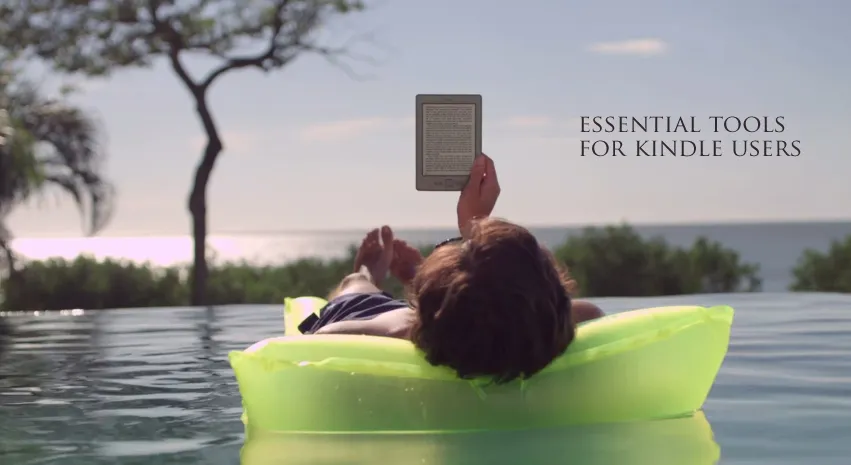Essential Tools for your Kindle Reader
Essential Tools for Kindle Owners
The Kindle ebook reader isn’t just a perfect device for reading novels but any content that is primarily text. Whether you own a basic Kindle reader or a Kindle Paperwhite edition with touch display, here’s a comprehensive list of software tools and web apps that will help you do more with your Kindle.
Send Google Reader subscriptions to your Kindle
Connect Klip.me to your Google Reader account and it will deliver a daily digest of your RSS subscriptions to your Kindle device. Klip.me can either send you recent stories from all your Google Reader subscriptions or from a specific folder.
Send Web Articles to your Kindle
The Kindle is perfect for enjoying long form web content and there are several tools that let you easily push news stories and blog posts from the web browser to your Kindle reader wirelessly.
My favorite add-on in this category is Readability available for Firefox, Google Chrome and Safari. You click a button in the browser and the current page is instantly sent to your Kindle. They also offer bookmarklets for mobile devices (like the iPad) that don’t support add-ons.
Send Office Documents to your Kindle
Other than web pages, you can also send Word documents, PowerPoint presentations, Text files, images, HTML web pages and even Adobe PDFs to your Kindle for offline reading.
Open your Manage Kindle page and under Personal Document Settings, you’ll find a unique e-mail address assigned by Amazon to your Kindle reader - any documents sent to this email address are automatically delivered to your Kindle.
You can either use your existing email program to send documents to your Kindle or Amazon offers a Send to Kindle utility (PC and Mac) that will let you send documents from the computer to your Kindle with a right-click. It install as a virtual printer so you can send documents from just about any application that supports the print command.
Save your Kindle Notes and Highlights
When you create a note or highlight a piece of text in your Kindle reader, the annotations can be accessed online at kindle.amazon.com. The annotations are also saved as a text file - myclippings.txt - on your Kindle device. You can use a web-based tool like Clippings converter to save your Kindle annotations to Evernote or export them as PDFs.
Send RSS Feeds to your Kindle
The previously mentioned Klip.me service requires Google Reader to send RSS Feeds to your Kindle. However, if aren’t using Google Reader, there’s an alternate service called KindleFeeder.com that will come handy.
You can subscribed up to 12 RSS feeds and Kindle Feeder will deliver them to your Kindle as an ebook with a click. You have to be a subscriber to schedule automatic deliveries.
Connect Pocket and Evernote with Kindle
I prefer Pocket over Instapaper but the latter service does offer one very useful feature for Kindle owners - Instapaper can send a daily digest of your reading lists to your Kindle (and this is available to free users as well).
Now if you aren’t an Instapaper user, you can still use IFTTT recipes to connect various other services - like Evernote, Pocket, Google Drive and others - to your Kindle via Instapaper. For instance, there are recipes where you save an item in Pocket, it gets synced to Instapaper and is delivered to Kindle. Or you star a note in Evernote and it is sent to Kindle, via Instapaper.
Read Google Books on your Kindle
Google Books offers ebooks in EPUB format that is not supported by Kindle. You can however use Calibre to convert EPUB to MOBI format that can be transferred to your Kindle using a USB cable.
Convert Kindle Books to EPUB
This involves two steps. You will need Calibre to remove DRM from Kindle ebooks and the same tool can then be used to convert that DRM-free Kindle ebook into another format including EPUB and PDF. You may also use a WYSIWYG editor like Sigil to edit these EPUB files.
Save Wikipedia Articles for reading on your Kindle
You can compile one or more Wikipedia stories into a PDF ebook and send it as as attachment to your @free.kindle.com email address. Amazon will convert the PDF into an AZW file and deliver it to your Kindle.
Make a Kindle eBook from Web Articles
The Send-to-Kindle style browser add-ons discussed above let you send individual web pages to your Kindle Reader. Readlists goes one step further as it lets you bundle a group of web pages in to an ebook and delivers them directly to your Kindle. You just have to supply the various URLs and Readlists does the rest.
Add a Share to Kindle Button
Just like readers have the option to share your web articles on Twitter and Facebook, you can also include a Send to Kindle button in your web pages that will enable them to push your stories to their Kindle device.
Stuff your Kindle with Free Books
Go to hundredzeros.com and download best-sellers that are currently free on Amazon’s Kindle store. There are several other places as well where you may download free books for your Kindle.
Return your Kindle eBooks to Amazon
Books purchased from the Kindle Store can be returned within 7 days from the date of purchase. To request a refund from Amazon, visit your Manage Kindle page, click the Actions tab for the title you’d like to return, and select “Return for refund.”