The “Open With” menu of your Mac, that you get when you right-click (or control-click) a file in the Finder window, may become extremely cluttered with time containing duplicate entries or even stale ones pointing to applications that are no longer installed on your Apple computer. Here’s an example:
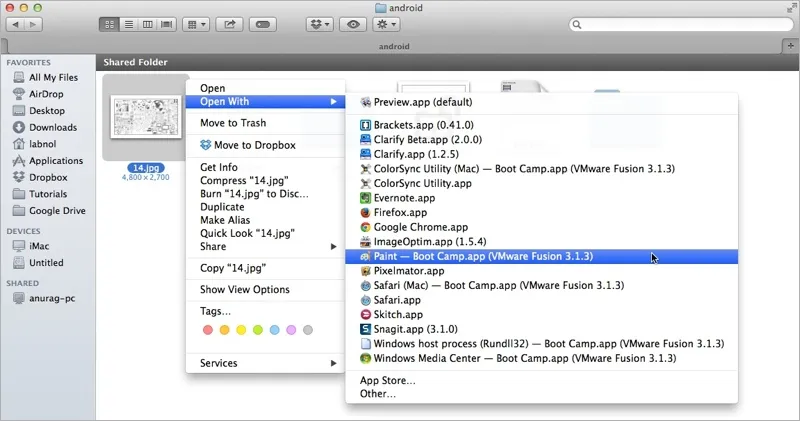
If the “Open With” menu of your Mac is also messy and filled with applications that you no longer use, you can easily clean it up by rebuilding the Launch Services database with a simple Terminal command.
Open the Terminal app of your Mac and switch to the LaunchServices.framework folder using the “cd” command and then run the “lsregister” command to rebuild the database.
$ cd /System/Library/Frameworks $ cd CoreServices.framework/Frameworks/LaunchServices.framework/Support $ ./lsregister -kill -r -all local, system, user; killall Dock;
That’s it. All the erroneous entries are removed and here’s how the cleaned up “Open With” menu of the Mac now looks like. I no longer have to scroll through that confusing array of applications I no longer use.
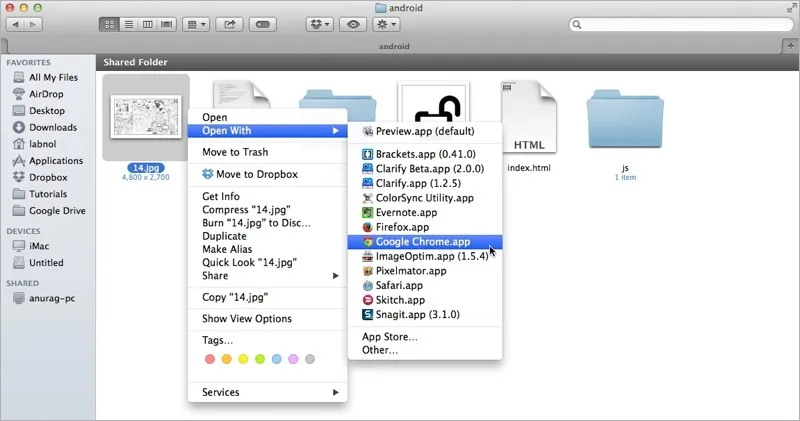
And if Terminal commands aren’t your forte, you can always download a GUI based application like Onyx to rebuild the Launch Services database and thus clean up the menu with the click of a button.


