This step-by-step tutorial explains how you can capture any sounds coming out of the speakers or your Mac. You can record music from any Internet radio station playing in your browser, system audio or even sounds coming from an application open on your Mac.
The technique doesn’t require the line-in port and thus works on newer Apple iMac and Macbooks.
Step 1: Get the Recording Software
Install Audacity and Soundflower on your Mac. Both are free software, Audacity allows you to record and edit audio while Soundflower helps you route sounds to any other Mac app instead of the default speakers.
Step 2: Configure Soundflower
Click the Apple menu to Open System Preferences on your Mac, select Sounds, switch to the Output tab and set Soundflower (2ch) as the device for sound output. Open the Soundflowerbed app (you can find it through Spotlight) and it will add a Flower item to your menu bar. Click the flower and set Built-in Output for Soundflower 2ch.
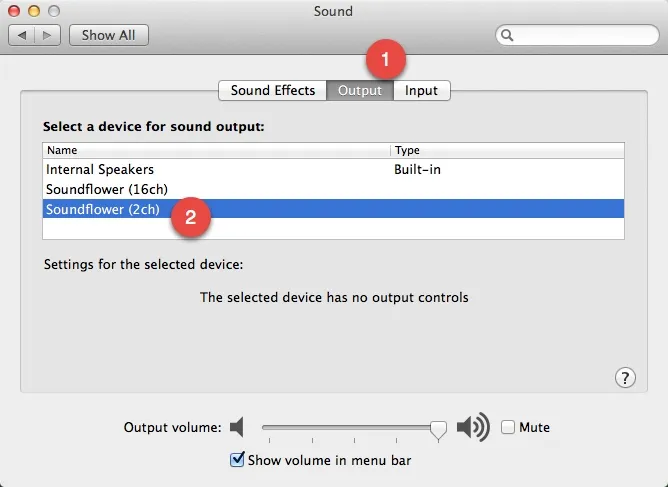
Step 3: Configure Audacity
Open Audacity Preferences, switch to the devices tab and select Soundflower (2ch) as the Recording device. Next switch to the Recording tab and select Software playthrough. You will then be able to listen to the audio while it’s getting recorded inside Audacity. Click OK to save your preferences.

You are now all set to record system audio on your Mac. Play the audio inside any app, switch to Audacity and hit the record button. When you are done, just export the audio as an MP3 file and return your Mac’s sound settings to the original state (set Output as Internal Speakers or Line Out).


