One of my favorite Windows utility happens to be Sizer, a tiny app that can resize any window on the desktop to an exact size. For instance, when I am recording screencasts for the YouTube channel, I use the 1280x720 (HD) or 1920x1080 (1080p) preset to automatically resize the target window before hitting the Record button.
Surprisingly, there’s no Sizer like app available for the Mac platform.
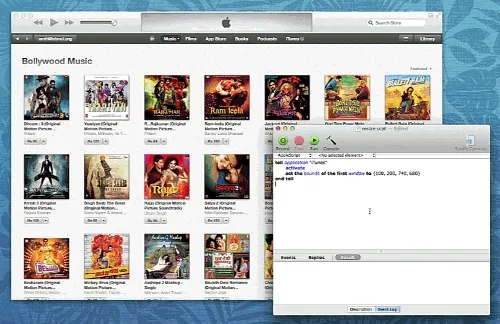 Resize any window to a specified size with Apple Script
Resize any window to a specified size with Apple Script
I did find some paid alternatives in the Mac App store - Mercury Mover, TileWindows and Divvy to name a few - that do allow you to reposition and resize windows on the Mac with keyboard shortcuts but these apps are more targeted at power users for working efficiently with multiple windows while Sizer is purely a resizing utility.
Resize Windows with Apple Script
If you are looking for something more simple, without the extra bells and whistles, a little AppleScript should do the trick.
Just open the AppleScript editor and copy-paste the script below. You can change the app name (theApp) from “Google Chrome” to iTunes or any other window that you wish to resize. The script resizes the window to 1920x1080 and moves it to the center. You can set a different default height and width through the appHeight and appWidth variables.
Now you can press Cmd + R to run the script. Alternatively, you may export the script as an application (.app) and run it anytime with a double-click.
There are some Safari (Resize Me) and Chrome extensions as well that will you resize the windows to any specified size on your Mac but they will obviously work with the browser window only.
(*
This Apple script will resize any program window to an exact size and the window is then moved to the center of your screen. Specify the program name, height and width below and run the script.
Written by Amit Agarwal on December 10, 2013
*)
set theApp to "Google Chrome"
set appHeight to 1080
set appWidth to 1920
tell application "Finder"
set screenResolution to bounds of window of desktop
end tell
set screenWidth to item 3 of screenResolution
set screenHeight to item 4 of screenResolution
tell application theApp
activate
reopen
set yAxis to (screenHeight - appHeight) / 2 as integer
set xAxis to (screenWidth - appWidth) / 2 as integer
set the bounds of the first window to {xAxis, yAxis, appWidth + xAxis, appHeight + yAxis}
end tell

