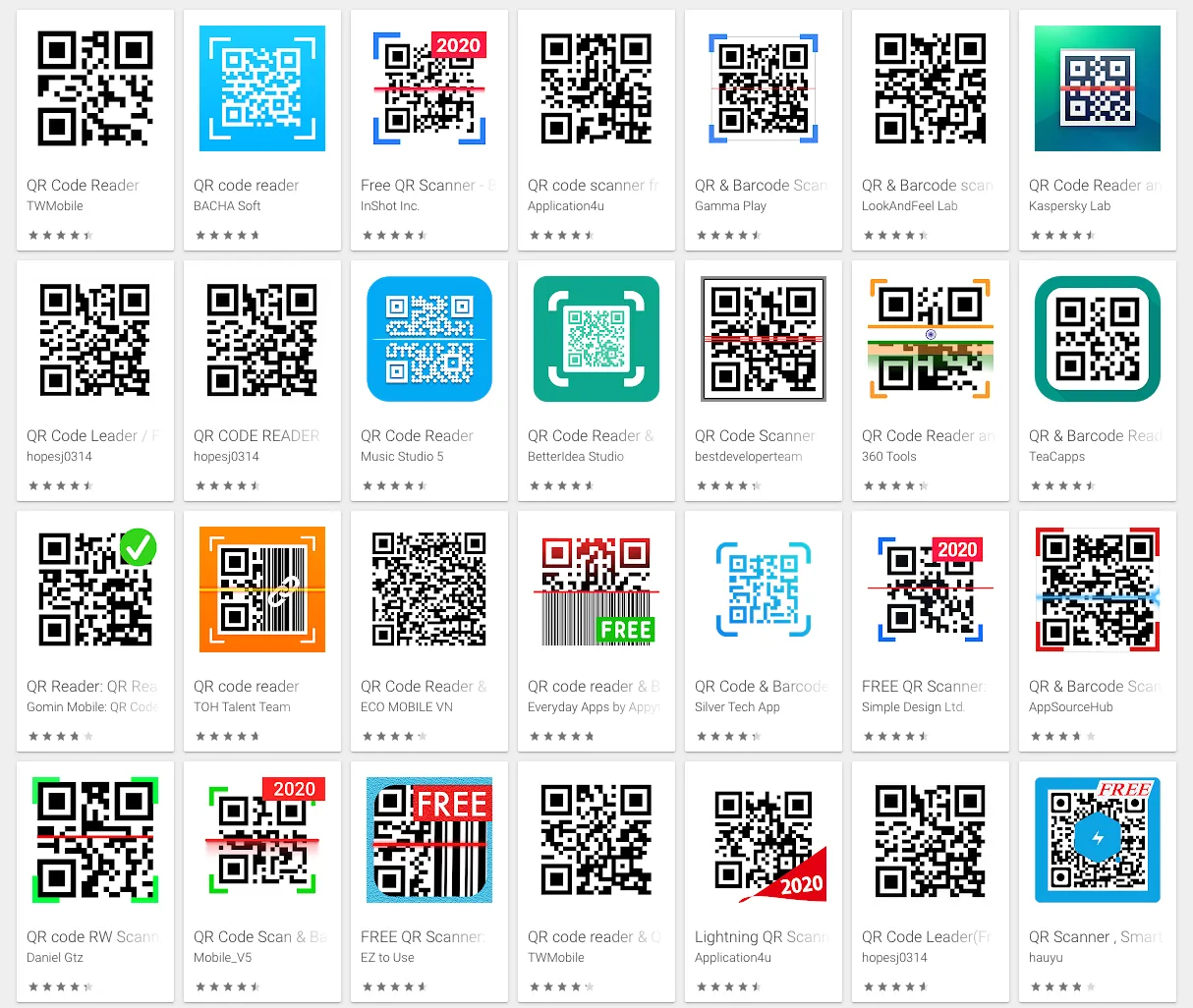
The Google Play store is flooded with Android apps to help you scan QR Codes by simply pointing the phone’s camera towards the code. Most apps are free (ad-supported) but it turns out that you don’t need a separate QR code reader for your phone as most newer Android phones have a built-in QR code scanner.
To scan any QR code, you open the camera app on your Android phone, focus the camera app towards the QR code and it will automatically recognize the code even if the camera isn’t perfect aligned to the code.
The camera app will decode the QR code and instantly reveal the text what’s stored in that QR Code. It the QR code contains a URL, you can tap the URL displayed over the QR code to open the page in your default browser.
Internally, the Google Camera app uses the Google Lens app to decode QR codes and it ships with most newer phones.
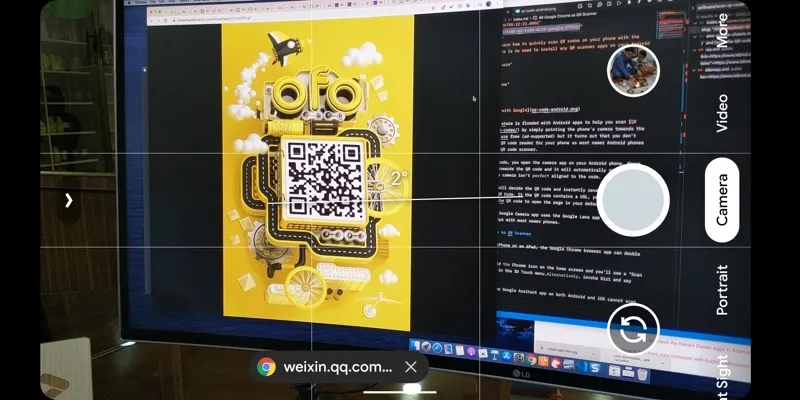
Google Chrome as QR Scanner
If you have an iPhone or an iPad, the Google Chrome browser app can double as a QR scanner.
Just tap and hold the Chrome icon on the home screen and you’ll see a “Scan QR Code” option in the 3D Touch menu. Alternatively, invoke Siri and say “Scan QR Code”.
Surprisingly, Google Assistant app on both Android and iOS cannot scan QR codes.


