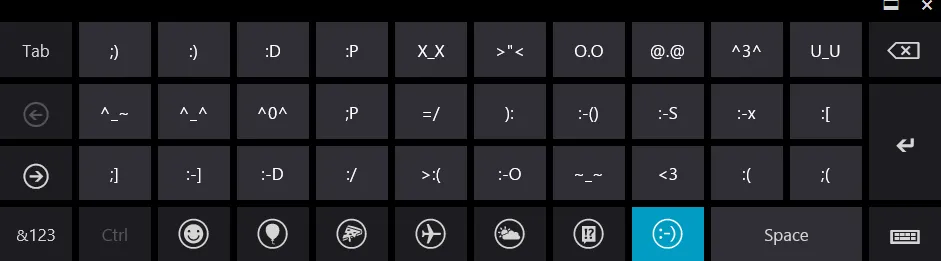
Windows 8 includes a new touch keyboard that will help you quickly insert smileys in your chat conversations. The keyboard also contains an extensive collection of symbols that you can add to your documents and tweets with a single tap (or click).
This touch keyboard of Windows 8 is optimized for the tablet screen but you can also easily use it on a regular desktop as well with your mouse.
Adding Smileys & Symbols in Windows 8
To get started, press the Windows Key + R shortcut to open the Run box in Windows 8, type the command tabtip and hit Enter. Alternatively, switch to the desktop view in Windows 8 (press the Windows Key), right-click any empty area in the task bar and choose Toolbars -> Touch Keyboard.
Once the Touch Keyboard is visible on your screen, just tap (or click) the Smiley key on the virtual keyboard and the different alphabet keys will be replaced with emoticons. Tap the arrow keys on the keyboard to further navigate to the other screens of emoticons and symbols.
Here’s a little video of the new Touch Keyboard of Windows 8 in action. The is much better than the confusing layout of the Character Map utility that currently ships with Windows.


