 Password manager programs are a boon for users who have multiple logins at various sites and are smart enough to not use the same common password across all these different sites.
Password manager programs are a boon for users who have multiple logins at various sites and are smart enough to not use the same common password across all these different sites.
You can easily choose a very strong and complex password for that online banking site without having to remember it since the password manager will autofill the login form with the password whenever you visit the bank’s website.
Synchronize to Access Your Passwords from other Computers
One of the most popular password managers around is AI RoboForm that stores all your saved logins & passwords as .rfp files on the local hard drive encrypted using the 128-bit AES standard. In simple English, decrypting such files is considered out of the realm of possibility for all known computing facilities.
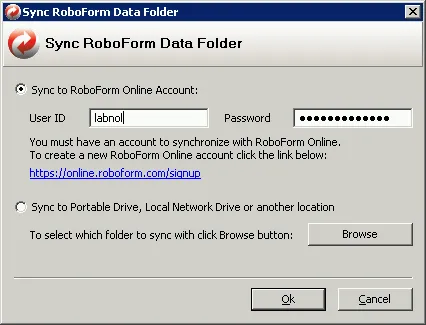
If your work involves multiple computers, you’ll be happy to know that RoboForm software offers couple of good choices for password synchronization across computers.
You can either create a free online account at roboform.com and synchronize your passwords across multiple computers using the cloud (RoboForm servers) or, if you want to stay in control of your data, you can put the RoboForm data to a separate location (like another folder on the same computer or a removable flash drive) and then synchronize these locations with other computers using tools like Dropbox, Google Drive or SkyDrive.
To get started, just install Goodsync and then from your RoboForm Options, choose the Change Sync Settings option under User Data. Enter the details of your RoboForm Online account or select a USB drive, a folder on another network-connected computer or another folder on the same computer.
In addition to the cloud, you may also save RoboForm passwords to your Amazon S3 buckets or an FTP server. At the time of writing, both modes of synchronization were not simultaneously available.
The synchronization of passwords will happen automatically when RoboForm saves a password file or when you enter the Master Password or you can manually instruct RoboForm to “Sync RoboForm Data”.
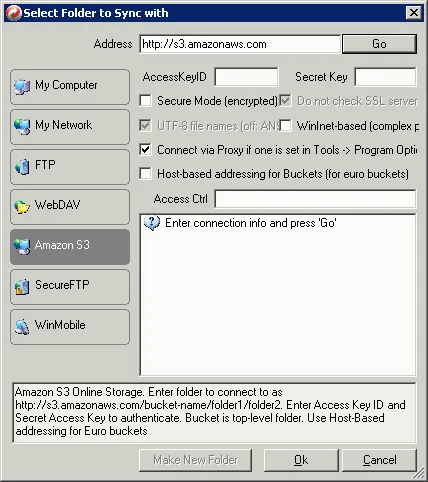
Access Saved Passwords without RoboForm
Once your logins and passwords are saved onto your RoboForm Online account, you can retrieve this information on any computer using a web browser.
If that computer has RoboForm installed, the software can automatically log you into any of the saved websites. However, if the computer doesn’t have RoboForm installed, you’ll still be able to view the login and password information of any saved website and you can then manually copy-paste the credentials into the online form without too much of a hassle.
Alternatives to RoboForm for Password Synchronization
RoboForm is officially available for Internet Explorer, Firefox, BlackBerry and Windows Mobile but it won’t work if you are using Opera or a Webkit based browser like Google Chrome or Apple’s Safari.
In that case, you may either use LastPass (available for Windows/Mac/Linux and support most browsers except Opera) or download KeePass password manager and sync password information across computers using Windows Live Mesh. Unlike LastPass or RoboForm, KeePass won’t fill forms for your automatically.
Are your passwords safe online?
Your passwords files, stored on the RoboForm Online servers, are encrypted with your Master Password as the key. RoboForm says that “since your Master Password is not stored on our servers, absolutely nobody, including Siber Systems, can access your passwords or other RoboForm data.”
And to avoid man-in-the-middle attacks, all communication between your PC and the Roboform servers takes place over Secure Sockets Layer (SSL). Using SSL, which is implemented on both your computer and the Roboform server, the data (password files) you send can be trusted to arrive privately and unaltered to the server you specify and no other.
Pros & Cons of using RoboForm
One can create more complex and difficult passwords, safe in the knowledge that they’re accessible online and from multiple locations. Automatic sync and backup ensures that your login credentials are safe incase your machine suffers a crash. And the option to sync passwords to a USB disk ensures that you can carry your passwords anywhere.
There’s however some risk involved in trusting a third party to host your passcards because, no matter how heavily encrypted a file might be, the entry point is still your Master Password.
Make sure the Master Password is as strong as you can make it - long, random and interspersed with characters, digits and symbols.
Shahrzaad M Parekh (@sparxnet) is a technology enthusiast looking for new ways to make technology work for him and not vice-versa.


