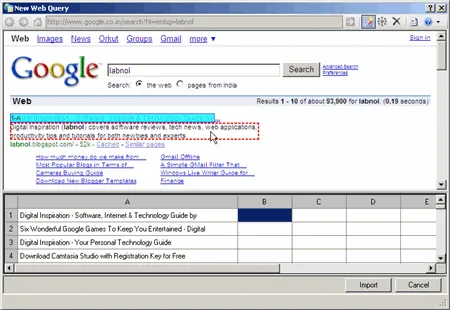Web Queries are simple but extremely powerful feature of Microsoft Excel that help you import live data from external websites into your Excel sheets - all you have to do is visually select portions of a web page in the browser and Excel will do the rest.
With Excel web queries, you can import information like Google search results, the latest CNN headlines, stock quotes, currency exchange rates or even monitor regular websites for changes.
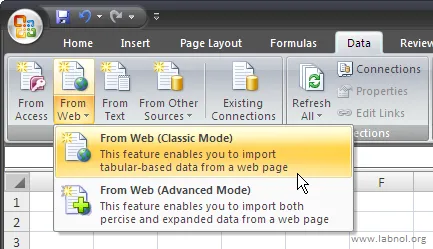
Getting data from Web Pages into Excel
As shown in the figure above, click the “From Web” menu under Data -> Get External Data group. A new Web Query Dialog popus up - type the web URL here (see example for Google News below).
Click the Yellow Arrows next to the tables that would like to bring into Excel and Import.
You can do a similar thing using IE - just navigate to the web page that has the data and select “Export to Excel” from the Internet Explorer contextual menu.
Once the data is inside Excel, you can do all sort of complex things like conditional formatting, sorting, create charts, etc. You can either keep that data static or set it to auto-refresh so Excel will automatically update the worksheet whenever the source web page changes.
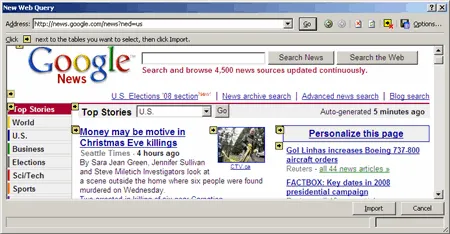
Microsoft also provides another Web Data add-in for Excel 2007 (link) that’s even more intelligent. You make a few selections on a web page and it will automatically recognize other portions that match your pattern.
For instance, I just selected the top result in Google Web search page and clicked the “Select Similar” button. It recognized all titles of other web pages appearing in the search results and imported them into Excel.
Now I can just open that Google - Excel spreadsheet, click refresh and will know almost instantly if the rankings of web pages have changed. Like RSS and Yahoo! Pipes, there could be many creative uses of Excel Web Queries.