How to Troubleshoot Problems During Software Installation
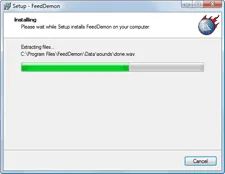 When you install or upgrade software on your computer, the installer program works hard in the background writing new files to the system, creating new registry entries and in some cases, it will even download new files from the Internet during the installation process.
When you install or upgrade software on your computer, the installer program works hard in the background writing new files to the system, creating new registry entries and in some cases, it will even download new files from the Internet during the installation process.
Now that seems to be a fairly complex and we often don’t care more about this “behind the scenes” activity. We accept the EULA and wait for the installation to get over without really thinking about stuff that has changed on the computer in the last few minutes.
That’s OK in 99% of the cases but how do you troubleshoot when the software installation fails and the error message is not clear enough for you to debug the problem. Or consider the case when you are installing a software utility that comes from not a very credible source.
Here are some essential tools - completely free - that you spy the installation routine so you exactly pinpoint problems or know about suspicious changes made by the installer:
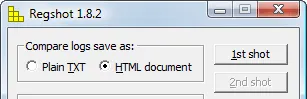 1. Regshot - Before you begin the installation process, take a snapshot the registry with this tool. Once the software installation is complete, take another snapshot of the registry.
1. Regshot - Before you begin the installation process, take a snapshot the registry with this tool. Once the software installation is complete, take another snapshot of the registry.
This ~91k tool will then generate an HTML report of all the changes made to your registry pre- and post-installation. Will be handy if program B stops to function after your install program A. Maybe A deleted or changed registry entries that were required by program B.
2. ProcMon (ealier File Monitor) - When you install new software, the installer program will always access various files and folders on your computer. Sometimes the installation can fail if some of these file(s) are missing from the computer.
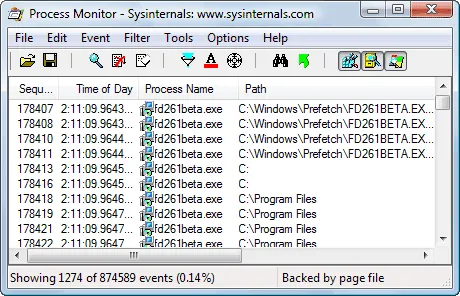
This FileMon utility from Microsoft offers you a real-time view of every file that the installer is trying to read / access on your computer. You will therefore know about the files that were required but do not exist on your system.
Related: A Better Uninstaller Program for Windows
3. URL Snooper - Most software titles can “Check for New updates” and if there are any, they will automatically download the necessary files from the website and install them on your computer.
Fine but how do you know about websites that the software is trying to connect or what kind of files are being downloaded onto your computer.
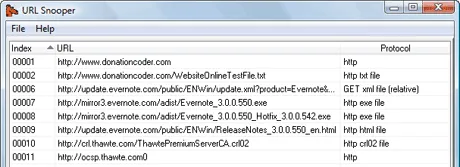
Enter URL snooper - start this program and press the “Sniff Network” button. Now open any program and do check for updates. You will immediately get a complete picture of all the background activity.
You can even copy the URL of a file from URL Snooper and paste it in your download manager like Orbit or Flashget - the downloads will finish much faster as they will get split into multiple threads. (See another use of URLSnooper).


