
When you are printing a document from Microsoft Word, the best way to save paper (and ink) is through narrowing the print margins and reducing the size of fonts.
Now if you are in a hurry and have no time to tweak these complex settings, Microsoft Word can do that for you in a click.
This option will also prevent printing of pages that contain little or no text.
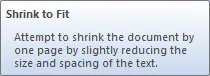 All you have to do is open the Print Preview pane (Alt+Ctrl+I) and select the “Shrink One Page” setting – its called “Shrink to Fit” in previous versions of Microsoft Office.
All you have to do is open the Print Preview pane (Alt+Ctrl+I) and select the “Shrink One Page” setting – its called “Shrink to Fit” in previous versions of Microsoft Office.
Word will now try to condense the same document in lesser number of pages by slightly reducing the font size and paragraph / letter spacing.
Related: Best Ways to Reduce Printing Costs


