 An ink cartridge for that printer in your home or office is probably the most expensive component in your entire computing workflow.
An ink cartridge for that printer in your home or office is probably the most expensive component in your entire computing workflow.
To reduce the printing costs in your organization, the best solution is to educate your workforce – Do employees want to print a hard copy of that email message? Is it essential to distribute the PowerPoint training material in paper format when it’s always available on the company’s intranet?
That said, a paperless office is still a distant dream. There are always valid instances when we cannot do without printing a web page or a document on paper. And that’s where we need to master a few simple things, outlined here, that can drastically reduce the overall printing cost (and even improve your bottom line).
First, if possible, switch to a Laser Printer. Generally, the entry price of an Inkjet printer is less than that of a Laser but you will definitely save in the long run because the cost of printing per page is lower in the case of Laser Printers. Other than the cost factor, the speed of printing documents and print quality are much better in Lasers.
Printing content from web pages and blogs is a big problem because most of online content is not optimized for printing and so you end up printing graphics, navigation bars, advertisements, footers and other stuff that serves no purpose other than wasting your precious ink and paper.
Thankfully, this problem can easily be solved with the new HP Smart Web Printing add-on for Internet Explorer that’s absolutely free and lets you decide what content from the current web page is printed on to paper.
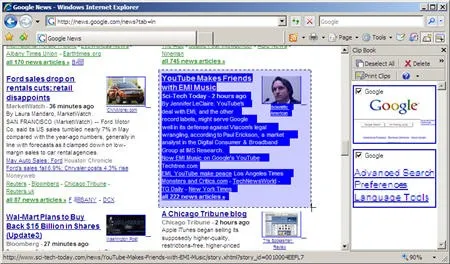
Here’s how the HP Smart Print software works – you turn on the smart selection mode and the cursor on the webpage turns into a crosshair – you manually pick portions of the webpage that you would like to print and they are automatically added to the clip bin.
If you are in a hurry, the HP Smart add-on will automatically determine the best printing layout of the webpage that will use minimum amount of paper. And there are no surprises because the printed version will look exactly the same as what you see on the screen.
HP add-in is only for IE but Firefox browser fans may get the same functionality with Aardvark Extension**.** It’s one of the easiest ways to remove (or hide) any object from a webpage including HTML tables, graphics or other elements that look good on the screen but not on paper. Start Aardvark, hover the mouse over webpage areas that you don’t want to print and press E (erase).
FinePrint utility is recommended for people who have to print long documents. FinePrint allows you to print 2, 4 or 8 pages on a single sheet of paper. Larger pages can also be scaled so that they fit on standard paper sizes such as letter or A4. And since FinePrint is a print driver, it can be used with any application on your computer that can print, not just the web browser.
For Inkjet printer users, Ink Saver is a must have utility – it lets you control the amount of ink used by the printer, making your ink cartridges last longer.
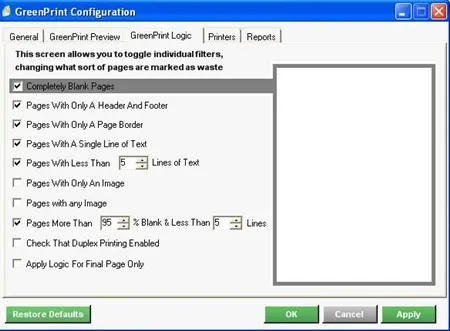
GreenPrint is another commercial (but inexpensive) software that sits between your web browser and printer – it automatically analyzes each web page for waste material like sidebars, banner ad graphics, logos, and so on. They have also developed an environment friendly font called “EverGreen” that is designed such that 20% more words can fit on each printed page while the text still remains readable.
All Microsoft Office programs (like Excel, Word, etc.) provide some excellent printing options. Like for Microsoft Word, you can choose “Draft output” so the job gets printed quickly and you also save on ink/toner. You may also specify the page numbers (e.g.: 1,2, 6-8,12) that you want to print instead of printing the entire document.
In Excel, rather than printing the full spreadsheet, you can select the areas (or cells) with the mouse that you want to print and choose “Print Selection”. You can also deselect the option to Print Gridlines to save some more ink. And in PowerPoint, always print the handout, not the slides. Use Grayscale or B&W mode rather than the default Color mode.


