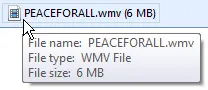 Someone sent this email message that contained two very large attachments - they were video files and each weighed in excess of 6 MB.
Someone sent this email message that contained two very large attachments - they were video files and each weighed in excess of 6 MB.
While there’s enough free space on the hard drive, such big email attachments do inflate the size of Outlook PST files thus slowing down the backup process.
Luckily, there’s a very easy solution - you can save the attachment(s) on to your hard drive and then delete them from the main email message. Here’s how:
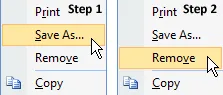 Step 1. Right click the email attachment that you want to get rid of and choose “Save As”.
Step 1. Right click the email attachment that you want to get rid of and choose “Save As”.
If there are two or more attachments in the messages, go to File -> Save Attachments -> Save All Attachments to create a copy on the hard drive in one go.
Step 2. Right click again and select the “Remove” option this time.
The bulky file is deleted from Outlook but your email message stays intact.
Related: Backup Your Outlook PST to Gmail


