If you have ever tried editing a page on Wikipedia or any other Wiki based website, you know how different the formatting syntax is – more so when you are used to working with rich-text editors like Microsoft Word or WYSIWYG editors like Adobe Dreamweaver.
For instance, you need to use square brackets in Wiki markup to create hyperlinks. Text can be made bold by surrounding it with multiple apostrophes (’). You generate headings and sub-headings by adding a number of equal signs (=) on either sides of the text. The formatting syntax for creating tables is even more complex.
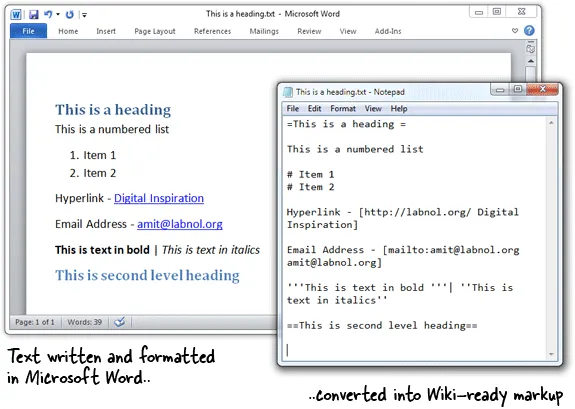
Word as WYSIWYG Wiki Editor
Fortunately, you don’t need to master the Wiki markup yourself as Microsoft Word can generate it for you with a click. The feature is not built-in but you may install this free add-in to Wiki-enable your copy of Word.
Create and format a document in Word as before, choose File – > Save As and select MediaWiki* under file types. Word will now convert and save the document in Wiki style markup. The add-in is supported on Microsoft Office Word 2007 and Office 2010.
Also see: The Best Tools for Wikipedia
Converting HTML to Wiki Markup
If you have a web page written in HTML that you would like to publish in a Wiki, you can actually use Microsoft Word to convert that HTML markup into Wiki markup. Open the HTML web page in Word and save it back as a Mediawiki text file.
PS
is the most popular wiki software around that powers a number of popular websites including Wikipedia. Other wiki software use a similar markup and therefore their users may find this Word add-in as well.

