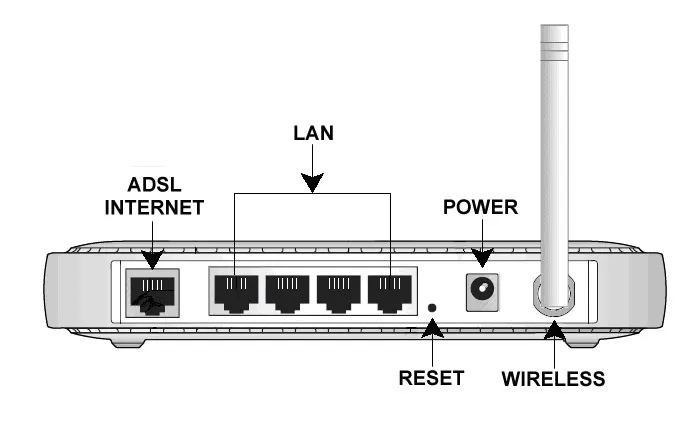You may want to reset your router to factory defaults for several reasons. For instance, there could be a power fluctuation and that may have corrupted the router settings. Or you have upgraded your router firmware and the device is no longer working.
Also see: Power Cycle your Internet Modem
In any case, it is pretty easy to reset the router to factory settings. This type of reset is also known as a hardware reset.
Step 1. Turn on the router. We need to perform a reset while the router is powered on.
Step 2. Look at the back side of the router and you’ll notice a very small reset hole – this is often located near the slot for the power cord.
Step 3. Insert a pin, or the tip of a ball point pen, in the hole and press the reset button for at least 10-15 seconds. You may see the power light on the router turn off for a moment and will turn on itself.
Now remove the pin and your router should be reset. To confirm, open the command window and run the following command:
ping 192.168.1.1
If you get a response, your router has been successfully reset and the settings have been restored to the original factory settings.