Here are a list of common problems you may encounter with the Save Emails addon and possible solutions.
A: The addon did not download any emails
It could be that there are no emails in Gmail that match the search criteria you’ve specified in the save rule. To perform a quick test, go to Manage Rules menu, select the rule from the drop down and click the “email messages” link.
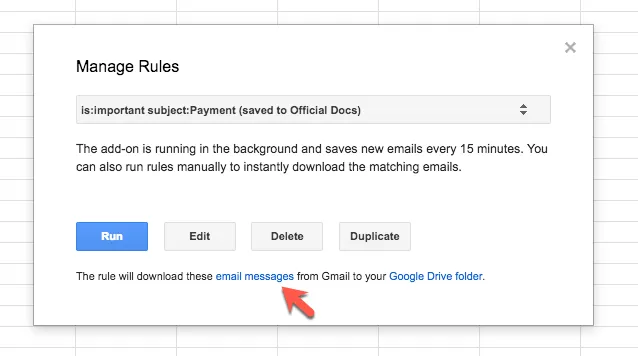
This will open the Gmail website and show a list of all email messages that are pending download for the selected rule. If you see no messages in the search results, it is likely that all matching emails have already been downloaded.
B: The addon skipped some emails
The add-on has some checks in place to prevent emails from getting saved multiple times in Google Drive. If an email attachment or email message has been added previously by the add-on, it is not saved the next time your run a rule.
It applies the label “Saved” to an email thread after it has processed and downloaded an email message. The next time you run the rule, it will skip all emails that have the label “Saved” in Gmail.
C: The addon cannot re-download emails
If you would like to save email messages and file attachments from Gmail again, please remove the “Saved” label from Gmail messages that have been previously download. You’ll also have to delete the previously downloaded files from Google Drive.
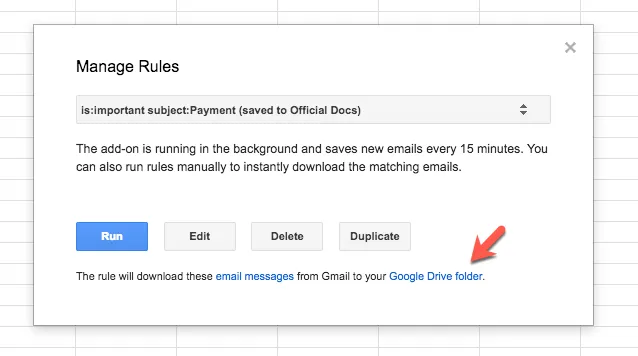
Step 1: Open the Google Spreadsheet, addons > Save Emails > Manage rules and click the Drive link to open the parent Google Drive folder where the emails for the selected rule are saving. Select the previous saved files and move them to the trash.
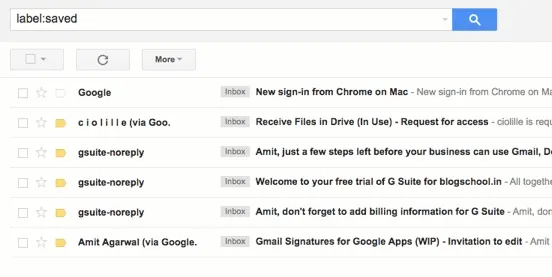
Step 2: Go to the Gmail website and search for label
. Select all the email messages that you would like to re-download, click the Labels drop down, uncheck the label name from the list and click Apply as shown above.D: The add-on is not running automatically
Open the Google Spreadsheet, go to addons > Save Emails > Save Emails Help > Restart Program. This will restart the trigger for saving email should that have stopped for any reason.
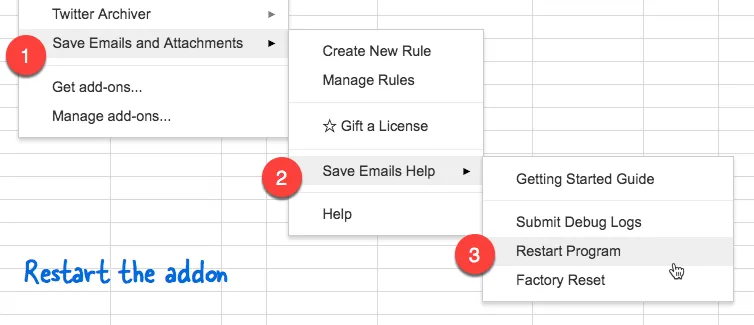
E. The add-on is downloading extra emails
Gmail stores email messages as threads which are like groups of related email messages. When you perform search inside Gmail, it returns the entire thread even if only a single message inside that thread may have matched your search criteria.
To see this in action, go to the Gmail website, open settings and turn on the conversation view.
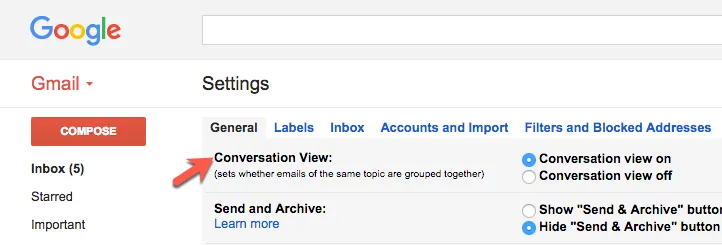
The Gmail addon also uses the conversation mode to search for email messages and processes entire email threads instead of search individual message. This could explain why you may sometimes have non-matching emails saved to your Google Drive.


