If your Twitter Bots have stopped working, or some of the bots are not working as expected, here are a list of things you may do to troubleshoot and fix the issue.
Check your Access Keys
Open the app’s application page at apps.twitter.com and ensure that the consumer keys and access tokens of your bot are exactly the same as listed on twitter website.
Check your Twitter Search Queries
There’s a possibility that there are no matching tweets for your Twitter search query or the query is too long and complicated.
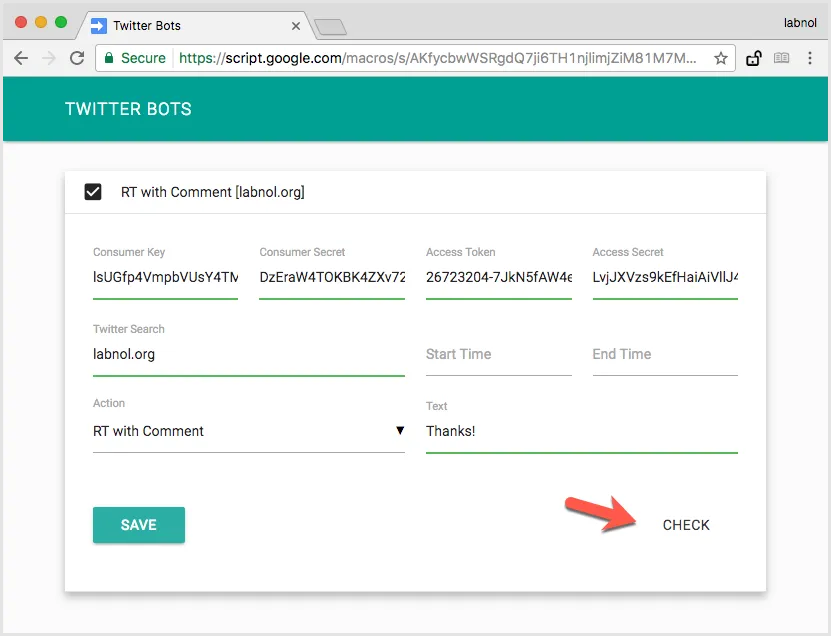
Click the “Check” button as shown in the screenshot and it will show a list of matching tweets for your search query. If you see no result, you may want to edit the search terms.
Check your Twitter App status
Twitter has strict rules around automation. For instance, you may not send automated Tweets or Direct Messages that are spam. You may not post duplicate Tweets on one account or over multiple accounts.
If your Twitter bot is posting spam or bothering users by sending them unsolicited messages, Twitter may suspend your bot or restrict it from performing write actions (meaning you can search tweets but not post replies).

If your bot has stopped working, go to apps.twitter.com and check the status of your bot. If it is in suspended state, you may have create a new Twitter application and use the new keys with your existing Twitter bot.
Bots Not Responding to all Tweets
Please note that bots do not respond to tweets that contain “sensitive content” such as violence or nudity. The Twitter API adds a boolean flag possibly_sensitive to all tweets and when the flag is set, the bot would simply ignore the tweet.
Also, the bots will not respond to every single tweet if the amount of tweets generated is very high. The bot will try to respond to 5-10 tweets every 15 minutes to not break the Twitter rules around automation.


